1. What are the different file types that are available for a sermon?
Audio files of sermons are available in MP3, PDF, YouTube & Podcasts. All the three formats can be downloaded to your local system. For YouTube, you may need some third-party or browser extension to download the video content. For Podcasts, click on the “Listen Sermon On” button and you can listen to the sermons either on browser or an app which will be provided by the respective service providers.
2. Do I need any special programs to play the MP3 media file?
MP3 media file will require an audio player which can decode MPEG-3 audio codec, such as Windows Media Player or VLC Media Player. MP3 audio files will also work on MP3 players.
3. What is the difference between streaming and download?
Streaming is playing the audio directly from the internet instead of downloading to your computer and then playing it there.
In this web-site you can either play the audio directly from the internet i.e streaming or download it to playback on offline with popular players.
4. I clicked on a Save (or) Download link but my media player popped up and played it instead, why did that happen?
Sometimes, the browser will try and help when you click on a link to media content by going ahead and launching the media player. If you really want to download the content and play it later then RIGHT+CLICK (or CTRL+CLICK on a Macintosh with a single button mouse) on the link to bring up the context menu and select Download as (or) Save as (depending on the option that your browser gives you) to save the file.
5. I downloaded a sermon but it seems to be damaged (it cuts off at a strange spot). What should I do?
Occasionally, when a file is downloading from the internet, it gets interrupted. The short answer is to download the file again.
Alternatively, try to use Internet download manager software.
6. What is Podcast?
A podcast is an episodic series of digital audio or video files which a user can download in order to listen. Alternatively, the word “podcast” may refer to the individual component of such a series or to an individual media file.
7. What are the podcast services currently support Calvary Tabernacle sermons?
Calvary Tabernacle sermons are currently available at Apple Podcast, Google Podcasts, Spotify, TuneIn, & Stitcher. We are continuously trying to reach more podcast providers and will be updated here if anything comes available.
8. How to listen Calvary Tabernacle sermons through podcasts?
Podcast can be played through browser or an app provided by the respective service providers. We recommend you to use the app from the service providers to get more advanced features and to listen the sermons in offline (Without internet). If you don’t have the app installed, please visit the below sites to download:
Apple Podcast / iTunes:
Spotify:
TuneIn:
Stitcher:
9. Where is the Church located exactly?
Please use this link to know more about our church location.
10. I sent an request email but not received any reply from Calvary Tabernacle. Why?
We usually reply to all prayer request within 48 hours except Sunday’s. For other technical and general request, we will forward the request to concern team and they will reply with solution.
11. How to Clear Cookies?
For Internet Explorer users:
Go to Settings, choose Internet Options under Browsing History, click Delete to clear temporary files.
For Firefox users:
Go to Preferences, select Privacy & Security, choose Clear data under Cookies and Site data topic.
For Google Chrome users:
Go to Settings, scroll to Privacy & Security under Advanced and click Clear browsing data.
For any technical and general questions, please reach us from here